Plus M-10 Manuel d'utilisateur
Naviguer en ligne ou télécharger Manuel d'utilisateur pour Projecteurs Plus M-10. Plus M-10 User`s manual Manuel d'utilisatio
- Page / 25
- Table des matières
- DEPANNAGE
- MARQUE LIVRES



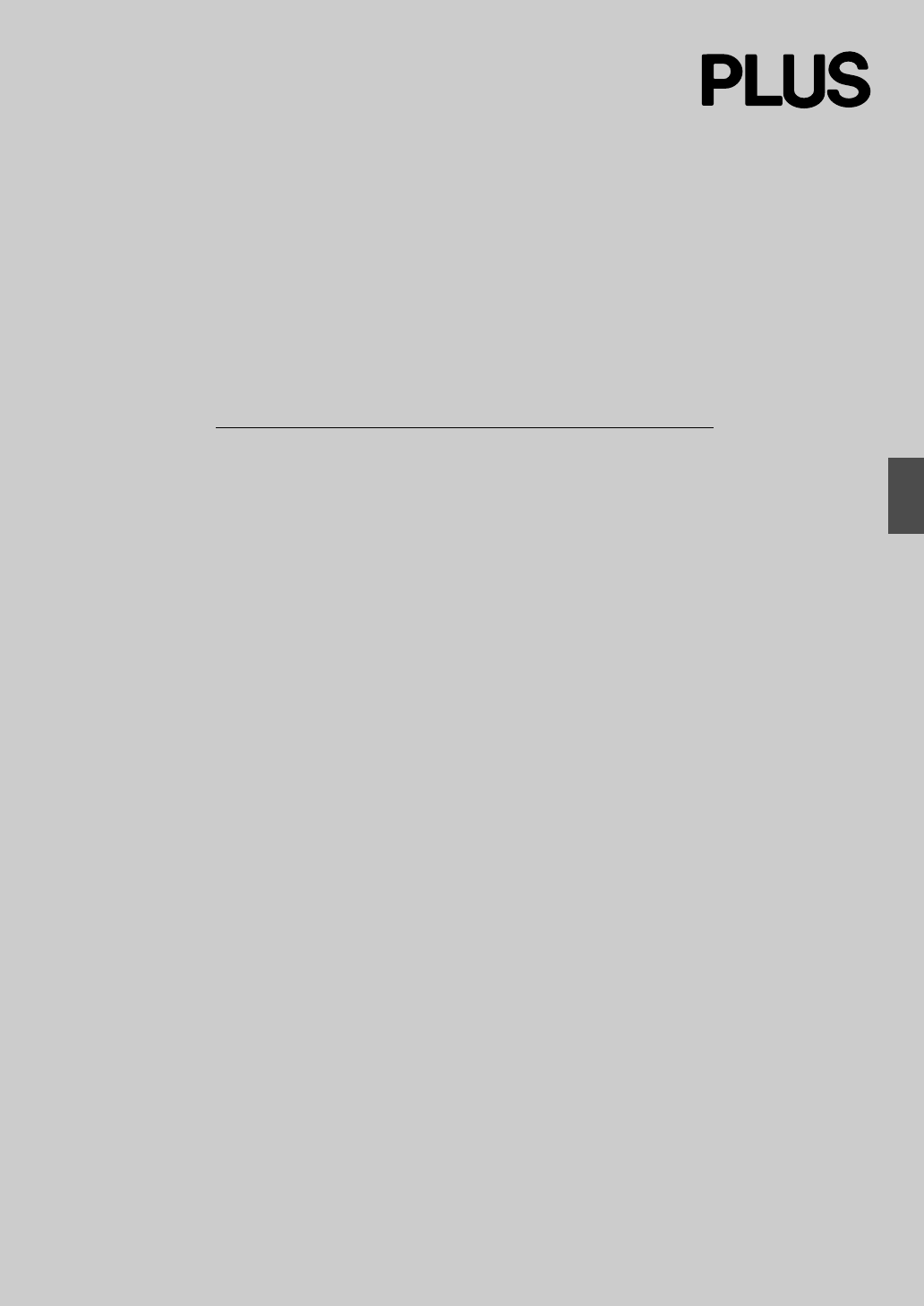
- M-10S/M-10W 1
- Trademarks 2
- TABLE OF CONTENTS 3
- FEATURES 4
- IMPORTANT SAFETY INFORMATION 5
- CARE AND CLEANING 6
- PACKAGE CONTENTS 7
- NAMES OF THE PARTS 8
- Copyboard Rear 9
- MemoryClear 10
- OPERATION STEPS 11
- PRINTING 12
- DensityDensity 13
- CF Card Adapters 15
- A PERSONAL COMPUTER 17
- DATA WITH THE COPYBOARD 18
- PRINTER OPERATION GUIDE 19
- MEANING OF ERROR MESSAGES 20
- TROUBLESHOOTING 21
- SPECIFICATIONS 22
- APPENDIX 23
- CAUTION! 24
- QUICK CALIBRATION PROCEDURE 25
Résumé du contenu
Copyboard with Memory FunctionM-10S/M-10WUser’s ManualThank you for your purchase of the PLUS Copyboard.Please read this User’s Manual carefully befor
E-10OKCancelREPEATDensityPOWER COLORMemoryClearFEED/STOPCOPYMEMORY47912325136811101When pressing a button, please press the centerarea (i.e., the roun
E-11OPERATION STEPSThe copyboard uses a CCD image sensor to read the diagrams and writing made with the special (four color) markers and printsthis at
E-12COLORFEED/STOPOKCancelREPEATDensityPOWER COLORMemoryClearFEED/STOPCOPYMEMORYPress the POWER button and switch on the power.NoteWhen the POWER butt
E-13COPYDensityDensityREPEATPOWERPress the + button or the - button andselect the number of copies.• When the power is switched on, one copy is select
E-14FEED/STOPOKCancelREPEATDensityPOWER COLORMemoryClearFEED/STOPCOPYMEMORYCancellation of the print operation in progressDuring the read operation (w
E-15OKCancelREPEATDensityPOWER COLORMemoryClearFEED/STOPCOPYMEMORYPOWERFEED/STOPUse of a CompactFlash card (hereafter abbreviated as a memory card) pe
E-16COLORMEMORYPOWERPress the COLOR button and select Color or Black & White.• At first, when the power is switched on, black & white is selec
E-17PC-CARDAdapterEXAMPLES OF PLAYBACK OF COMPACTFLASH CARDS WITHA PERSONAL COMPUTERThis example shows how the data held in the memory card is copied
E-18MemoryClearPOWEROKCancelREPEATDensityPOWER COLORMemoryClearFEED/STOPCOPYMEMORYOKCancelOKCancelPress the POWER button and switch on the power.Inser
E-19A printer is used to print out the drawn sheet surface.Depending on the printer, the operation may differ and the names of the parts may be differ
E-2This User’s Manual covers both models M-10S and M-10W.The copyboard is available in a standard size (model M-10S) and a wide size (model M-10W).A p
E-20OKCancelCOPYMEMORYIf any of the following flashing indications appear in the display window of the controlpanel, please check the matters describe
E-21Please check the following matters before making a request for servicing.TROUBLESHOOTINGConditionPressing the POWER button does notswitch on the p
E-22SPECIFICATIONSMODEL NAME M-10S M-10WRemarks*1: A Printer is not included in the package.*2: A CompactFlash Card is not included in the package.*3
E-23CONNECTIONS BETWEEN THE COPYBOARD AND PRINTERThe installation method at the printer side will differ depending on your printer.APPENDIX(1) Connect
E-24CHANGING THE HEIGHT OF THE UNITThis is the height adjustment when setting up the copyboard on the optional stand. The stand height can beadjusted
E-25POWERCOLORDensityDensityQUICK CALIBRATION PROCEDUREThe following describes the procedures to adjust (calibrate) for the optimum reading sensitivit
E-3Features ...
E-4FEATURESFunctional and StylishThe M-10 appears in a new, stylish design.The operation controls such as control panel, memory card slot, printer, an
E-5IMPORTANT SAFETY INFORMATION WARNINGThe unit’s rear panel should never be opened by anyone other than a qualified serviceperson. Thereare many high
E-6Installation•For stand type units, be sure to lock the casters.• When mounting on a wall, be sure to check first that the wall surface is strong en
E-7PACKAGE CONTENTSThe package contents are as described below. Please check before use.Copyboard, main unit ... 1See “Assembly and Setup Manual
E-8SheetSpecial markers are used on the sheet to drawdiagrams and to write.Card slotA CompactFlash card is inserted here.Control panelPrinter trayThe
E-9Copyboard RearPrinter connectorConnect this with the USB connector of the printer.(The printer connector is dedicated for use with a printer;use it
Plus de documents pour Projecteurs Plus M-10



 (8 pages)
(8 pages)







Commentaires sur ces manuels